Student ZOOM User Guide

ZOOM is the video conferencing tool you will use in this class to attend your discussion sections and office hours.
What You Need to Get Started:
- An internet-connected computer, laptop, or device
- Your meeting ID number or URL of the meeting
- A headset or earbuds (if you’re participating with a laptop)
Download and Launch the Zoom App:
Video tutorial on the following steps: https://www.youtube.com/watch?v=K8l4l_39MFA
- Click the link or URL to the Zoom room posted by your professor.
- You will be prompted to download the Zoom application.
- Download the Zoom application.
- Click the URL of the zoom room again.
- Launch the Zoom application from your browser.
Download and Launch the Zoom Mobile App:
- For iOS, search "Zoom" on Apple AppStore or open Safari, and enter zoom.us. It will direct you to https://itunes.apple.com/us/app/zoom.us-cloud-video-meetings/id546505307
- For Android, search "Zoom Meetings" on Google Play. It will direct you tohttps://play.google.com/store/apps/details?id=us.zoom.videomeetings
Get Started with ZOOM - Official Training
Explore how Zoom can help you and your team! Take note of these tips and tricks as you're starting with Zoom.
The Zoom Menu Bar:
The Zoom mobile app is available for both iOS and Android devices.
Once the meeting begins, the ZOOM menu bar appears at the bottom of the ZOOM window. If you don’t see the menu bar, move your mouse slightly, and the bar will appear. (The bar disappears after a few seconds when in full-screen mode.)

With the ZOOM Menu Bar, you can do the following:
- Mute/unmute your audio (not the audio of the participants). You can also select your audio input here by clicking the up arrow next to the microphone icon.
- Start/stop your video. You can also select your video input here by clicking the up arrow next to the video camera icon.
- Invite more people to join by email, IM, or meeting ID
- View a list of participants
- Share your desktop (everything you have open) or select a specific application to share (e.g., Microsoft Word)
- Send a message to one person (using private chat) or to all participants
- Record the meeting (if you have been granted permission)
- Leave or end the video meeting
Switching Between Views (Share Screen and Video):
As a participant, you might be asked to share your desktop or an application. During the meeting, you can switch back and forth between sharing your screen and sharing your video as often as needed.

If you are in video mode, switch to screen share by clicking “Share Screen” in the menu bar as shown: A window showing all possible options to share displays like below. Click on the item you want to display, which will be highlighted in green, then click “OK”:
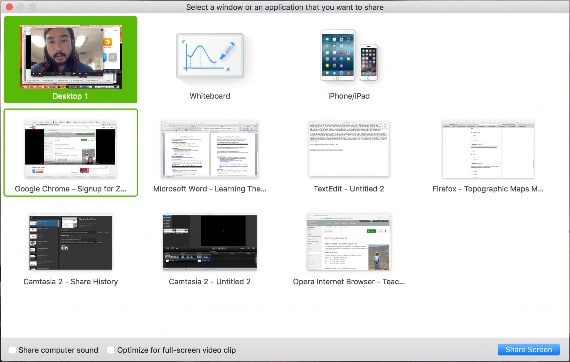
If you are displaying your screen, switch to video by clicking “Stop Share” from the menu at the top of the screen shown in the red box:

Helpful Hints:
Video conferences are a great way to meet - and stay connected with - your classmates, instructor, and teacher aids (TA). To make sure you get the most out of every session, keep the following tips and tricks in mind:
- Find a quiet location to join your session, and ensure you have access to a fast LAN connection or excellent Wi-Fi signal (if you're on campus, use Eduroam).
- Log in to every session using your full first and last name.
- Join a session a few minutes early to test your audio and video connections. You should also make sure you have the latest Zoom app downloaded (Zoom.us menu > Check for updates)
- Use a headset (or earbuds) instead of speakers and a microphone. The connection may sound fine to you, but speakers and a microphone generate too much static for others.
- Mute your audio unless you are speaking (or in line to speak) to prevent unintentional background noise from disrupting the conversation.
- When the video is enabled, speak to the camera (and not to the screen).

